Using MySQL Shell to Dump Data To And Read Data From OCI Storage Buckets
MySQL MySQL Shell Oracle Cloud Infrastructure

In a previous post, we discussed how you could use MySQL Shell to dump and load data using a multithreaded process. At the end of the post, I mentioned it was possible to dump data to and load data from cloud services such as Oracle Cloud Infrastructure (OCI). In this post, I will show you how to perform these data dumps and loads using OCI Storage Buckets.
Prerequisites
Before we get started, there are a few things we need.
- An OCI account. If you do not have one, you can sign up for an account here.
- The OCI Command Line Interface (CLI) installed and configured for your OCI user.
- When we are dumping data to OCI Buckets, the OCI CLI config is used to provide authentication.
- A database you want to dump data from. In this demo, we use the Airports sample database.
- MySQL Shell installed.
Create a Storage Bucket
Before we dump database data to OCI, we first need to create a storage bucket in OCI.
To do this, log in to your OCI account and click the “hamburger” menu icon.
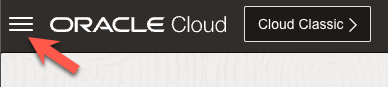
Enter " buckets " In the search form and then click the “Buckets” link.
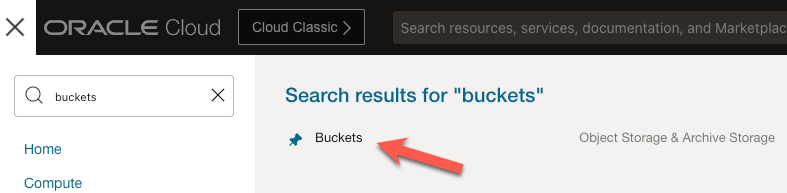
Once on the main Buckets page, click the “Create Bucket” button.
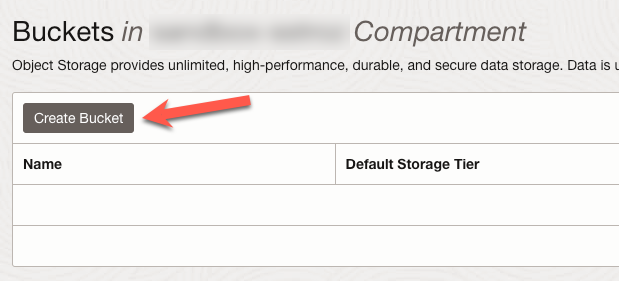
In the “Create Bucket” form, enter a name for the new bucket (1). In this example, I used “database_dumps”. We can accept the default values for the other fields and click the “Create” button (2).
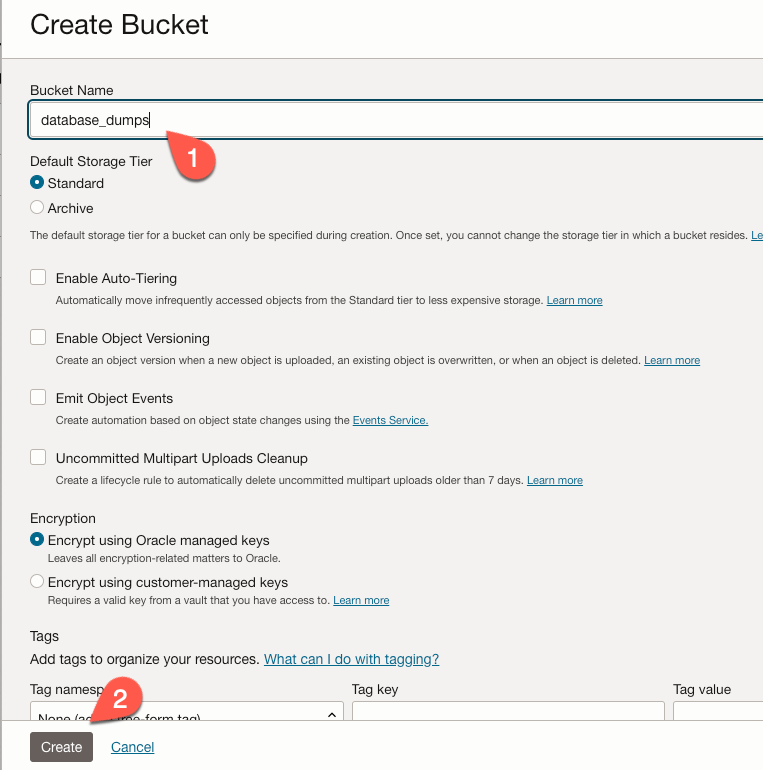
When the new bucket is created, it will appear in the list of buckets in our compartment. Click the link for our new bucket to view the details.
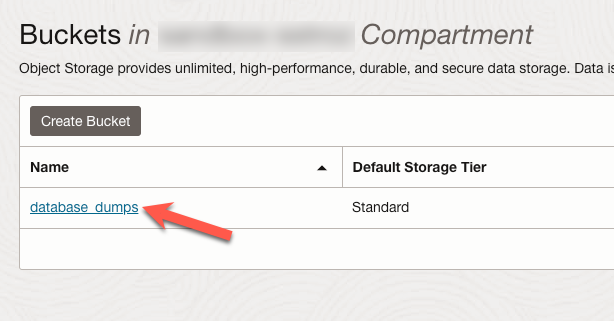
On the details page for our new bucket, take note of the “Namespace” value. We will need this when we run the commands to dump and load our database data.
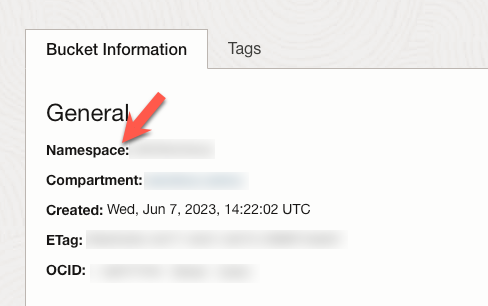
Connect to a MySQL Instance
We need to connect MySQL Shell to a MySQL instance to dump our database. We accomplish this by using a command similar to the following:
In this command, {user] is the MySQL user we want to connect as, and {server} is the IP or domain address of the MySQL instance. For this demonstration, I am connecting to a MySQL HeatWave Instance in OCI, but you do not need to use a MySQL HeatWave instance to dump data to OCI.
Dump the Data
Now that we are connected run the following command to see the schemas on our MySQL Instance:
The output from this command will look similar to the text below:
We want to dump the data from the airportdb database, so we use this command:
Be sure to enter the namespace value for your bucket (and the bucket name if you chose a different name).
In this example, we set the ocimds value to true. Setting this option to true verifies the source database is compatible with MySQL HeatWave.
When the command completes, we will see output that provides information about the dump.
Check the Bucket
Now that we have created our dump let’s check our storage bucket.
Return to the OCI web interface and navigate to the bucket we created earlier. If we look in the “Objects” section of the Bucket Details page, we will see a folder named “airport_dump”. If we expand this folder, we will see the files created when we performed the data dump.
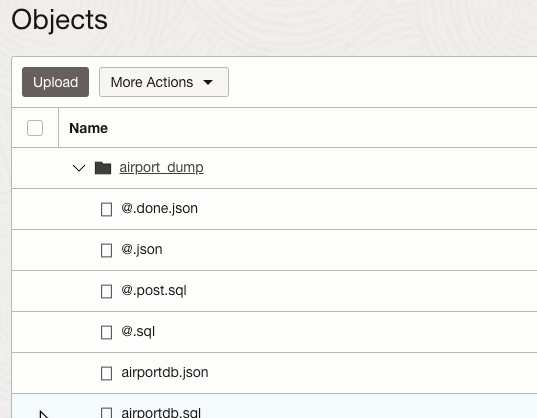
Load the Data
Now that we have a data dump in OCI, we can load that data into a MySQL Instance. In this example, we will load the data into the same instance but use a different schema name. Here is the command to load this dump.
The first argument, airport_dump, is the folder’s name that was created in our bucket. Remember to use the namespace value for your bucket.
Loading this data will likely take longer than dumping it. When the command is complete, we will see output that provides information about the load.
Wrap Up
Using MySQL Shell, we can not only use a multithreaded process to dump and load data, but we can also store the dump files in (and read them from) OCI Storage Buckets. While we only showed the use of util.dumpSchemas() in this post, the same options for storing the files in OCI are available with util.dumpInstance() and util.dumpTables(). See the documentation for more information on options for dumping data to and loading data from OCI.
If you want to learn how you can use this process in an OCI Function, check out this post by my colleague Fred.
Photo by Sixteen Miles Out on Unsplash

